Completing Transfer
This page outlines the steps to take after transferring media.
- Verifying all carriers were transferred
- Verifying all packages meet requirements
- Verifying all SPEC records were updated
- Storing the carriers and updating Location
Verifying all carriers were transferred
- Note when carrier transfer fails
- Note when carriers are identified as AMI
- Update objects in SPEC
- Send carriers to Audio and Moving Image Description
(Refer to transfer instructions for the format you are transferring)
Verifying all packages meet requirements
packaging instructions to follow
- Run the packaging script
Updating records in SPEC
- Navigate to objects records for an acquisition in SPEC (see verifying acquisition)
- Select an object record to update
- Select no status indicated under MIGRATION/DIGITIZATION STATUS on the left
Select to view image
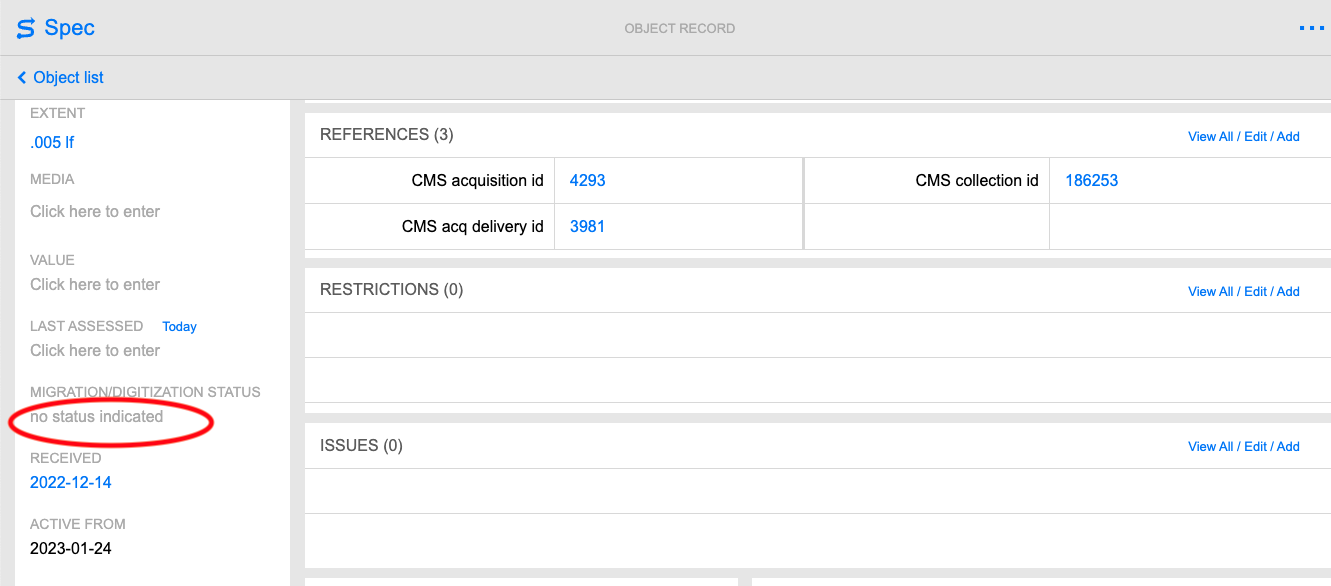
- Select Add Migration Status
Select to view image
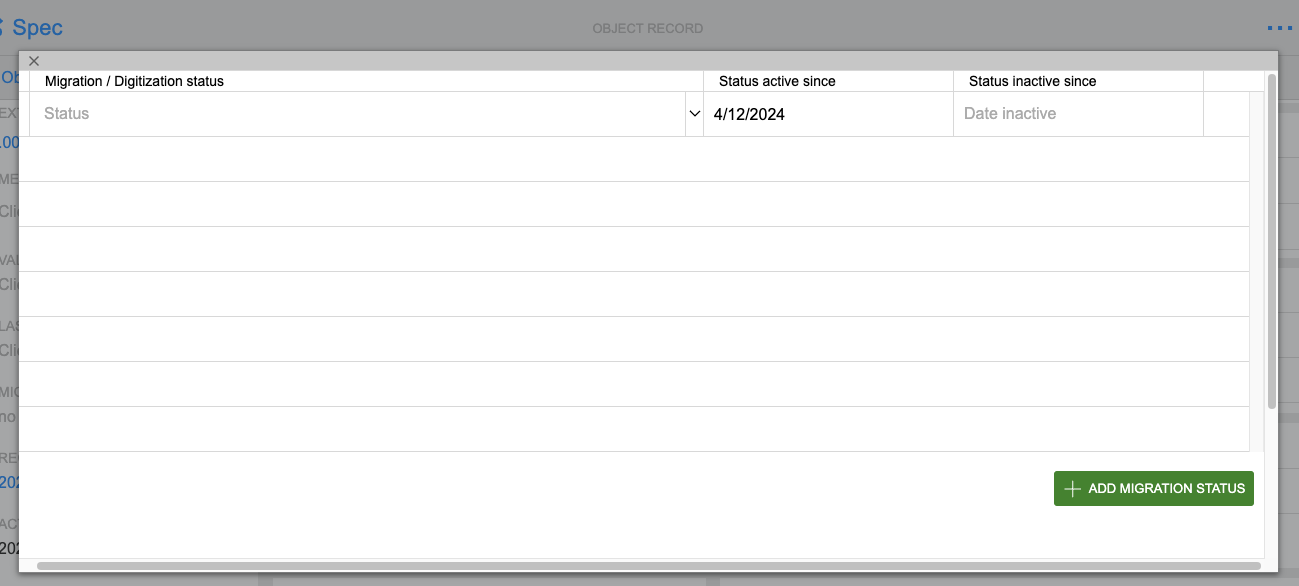
- Select a status from the dropdown
Select to view image
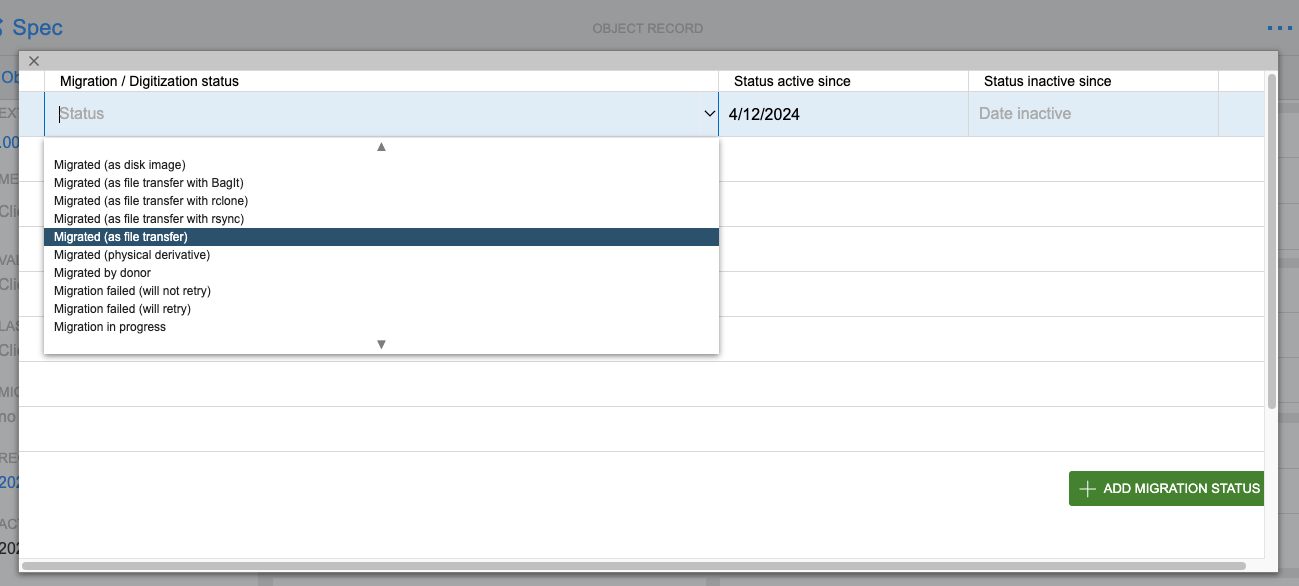
- Select a date
Storing the carriers
- Return carriers to shelving by the entrance door
- Place carriers on
02.**or03.**shelves as space allows - Update the carriers’ location in Trello using the Location Custom Field
- Update the carriers’ location in SPEC