Importing a filter
This video demonstrates how to import a filter from the FTKsettings folder on the FREDs.
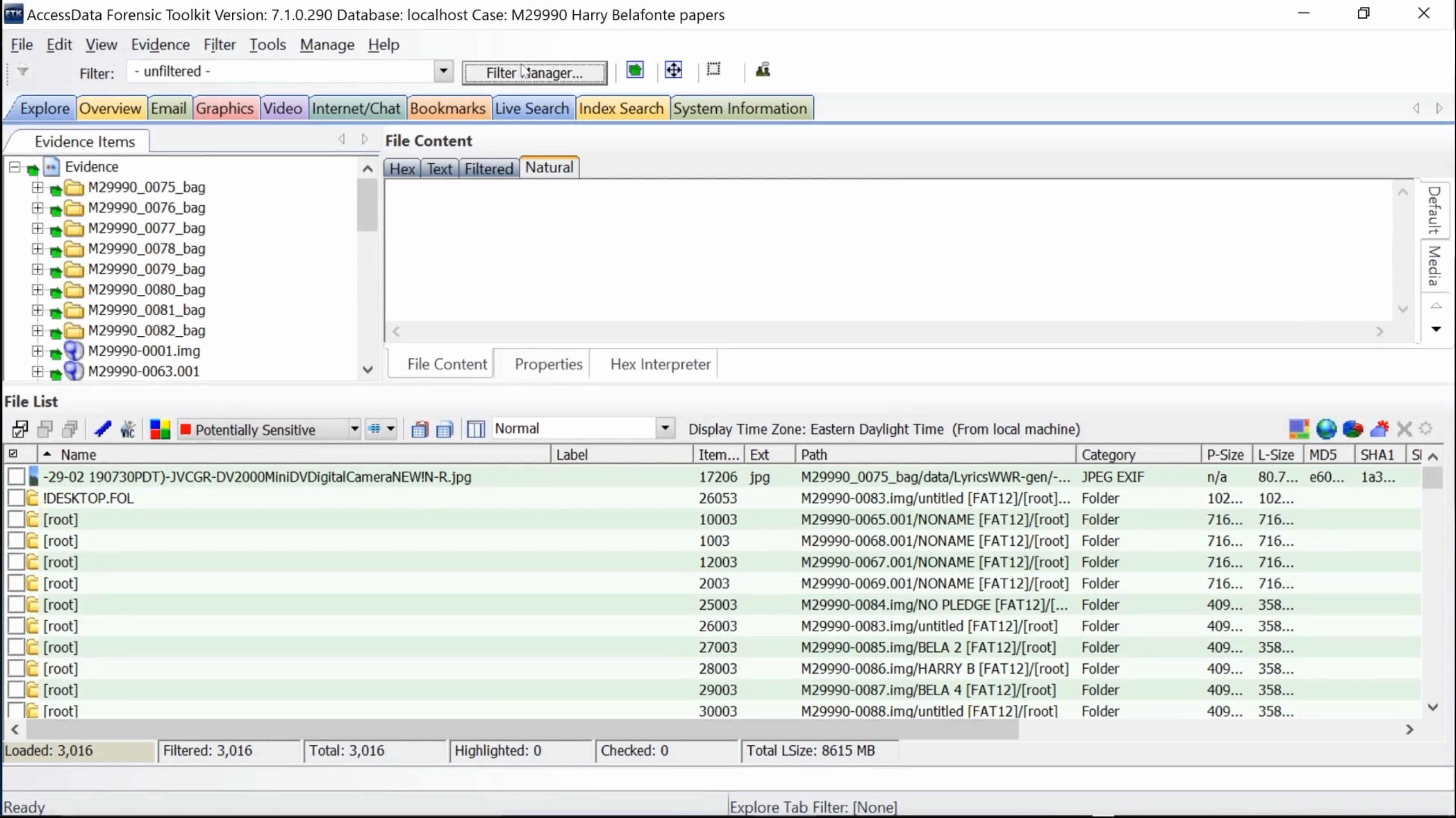 Click Filter Manager
Click Filter Manager
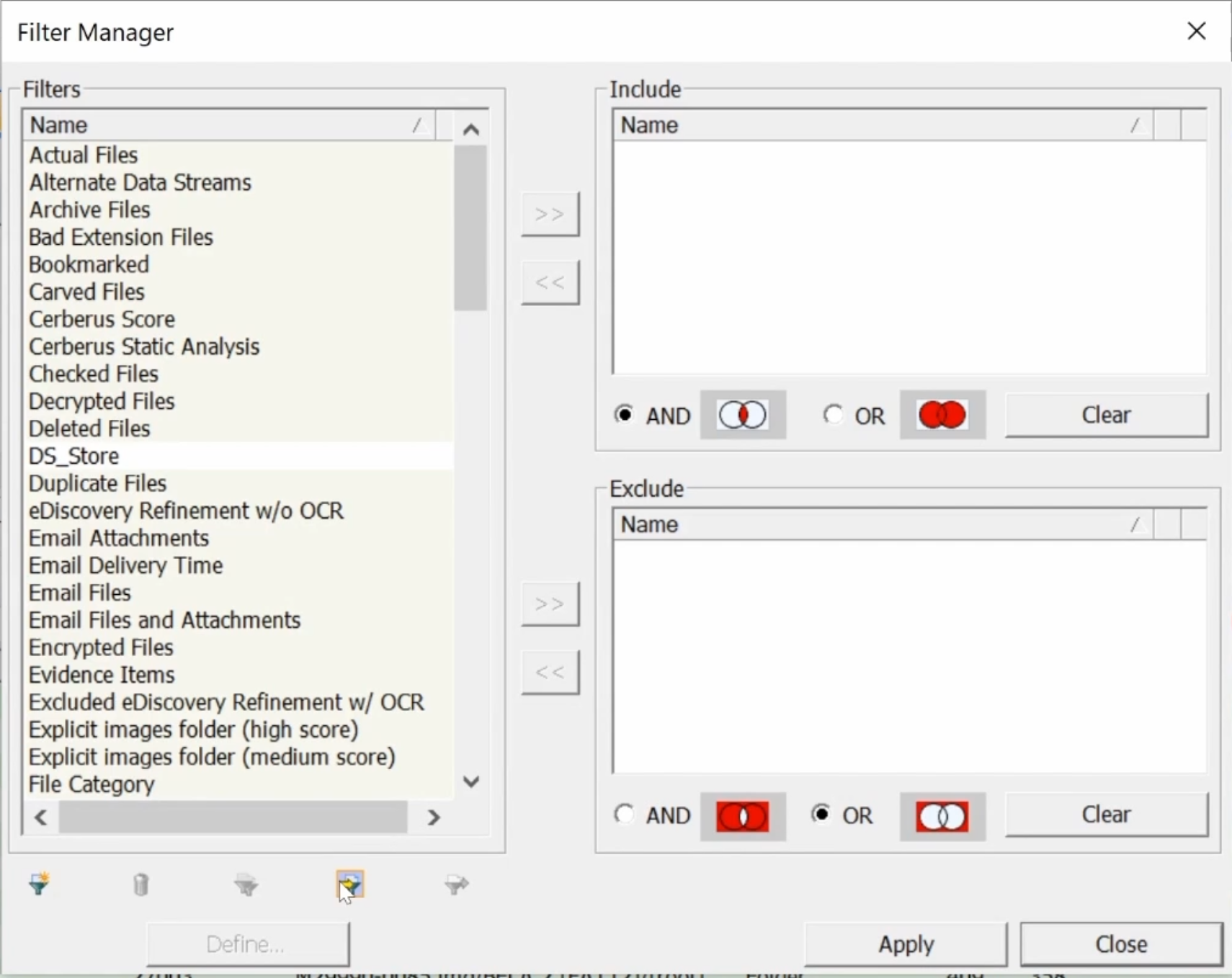 Select funnel icon second from right on bottom left of Filter Manager
Select funnel icon second from right on bottom left of Filter Manager
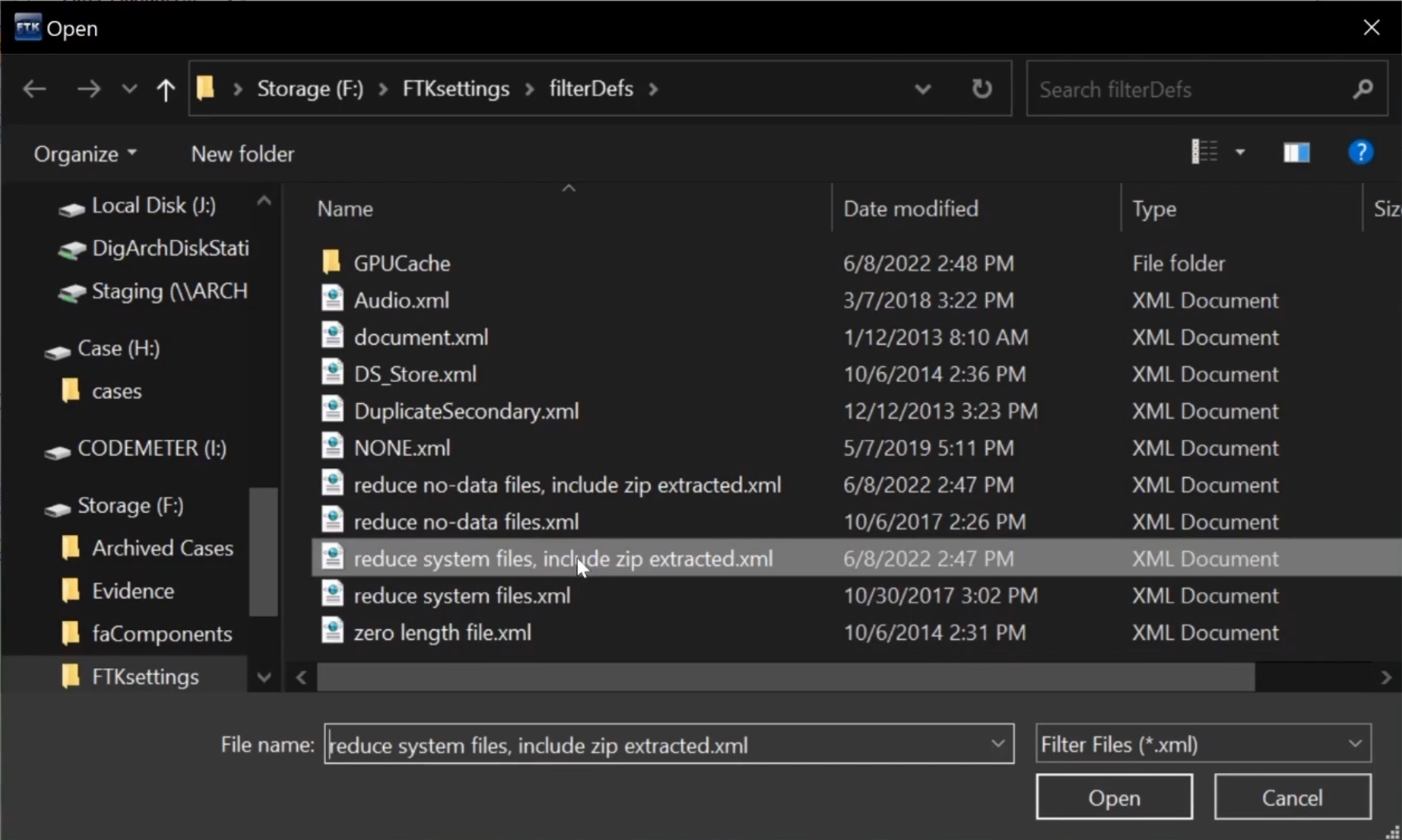 A File Explorer window should pop up. Navigate to Storage/FTKsettings/filterDefs.
A File Explorer window should pop up. Navigate to Storage/FTKsettings/filterDefs.
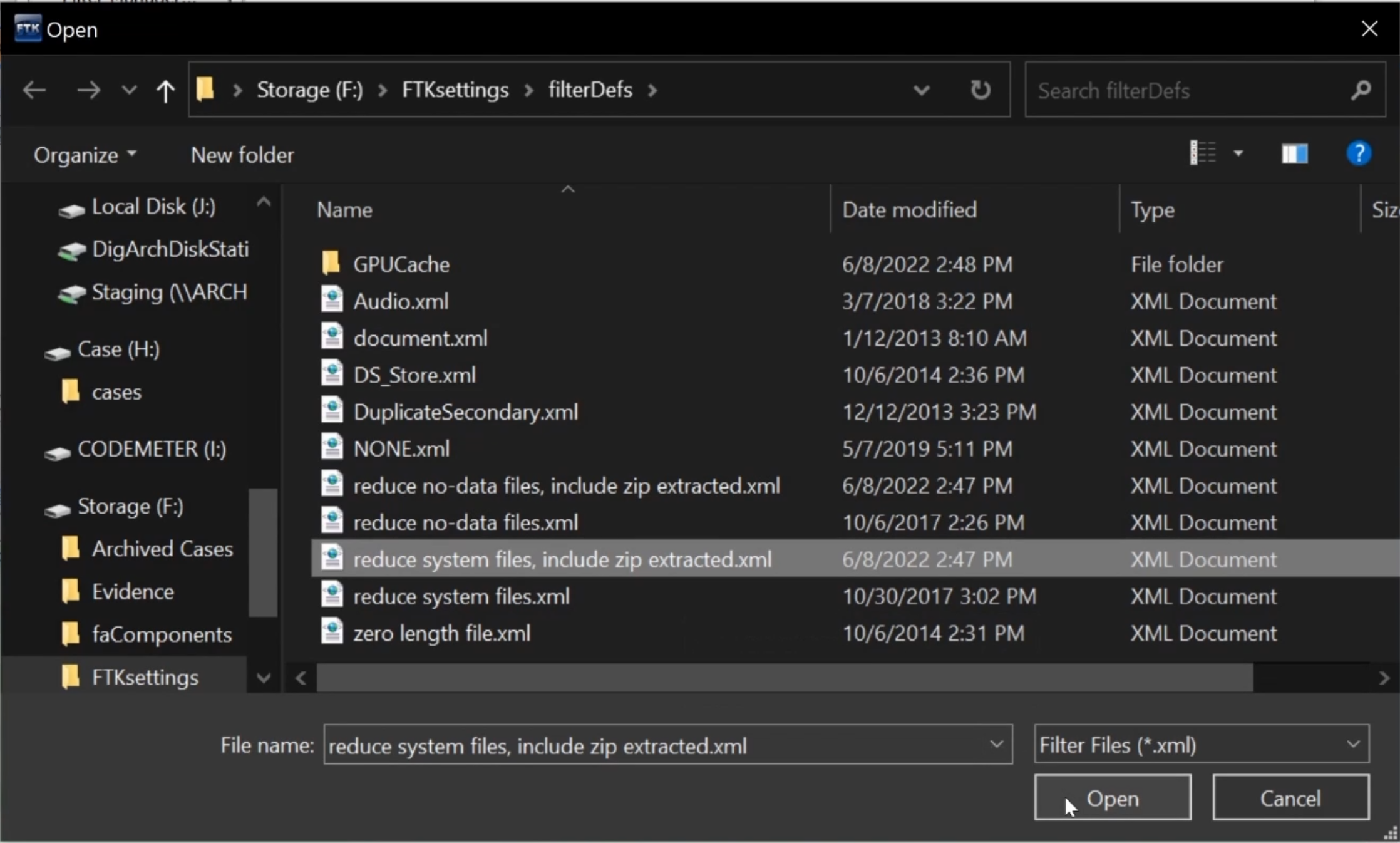 Select a filter to import. Click Open.
Select a filter to import. Click Open.
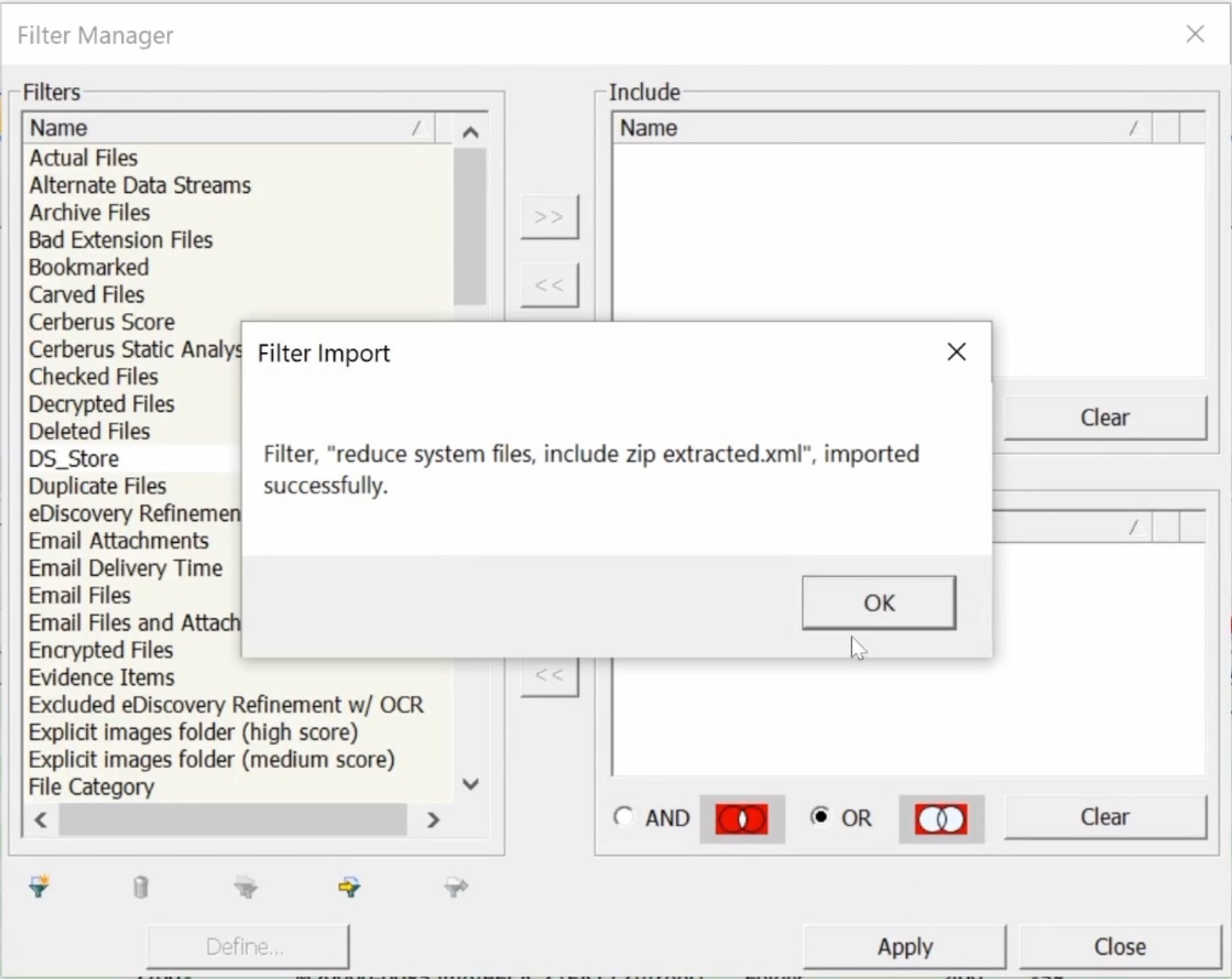 A dialog box should say “imported successfully”. Click OK.
A dialog box should say “imported successfully”. Click OK.
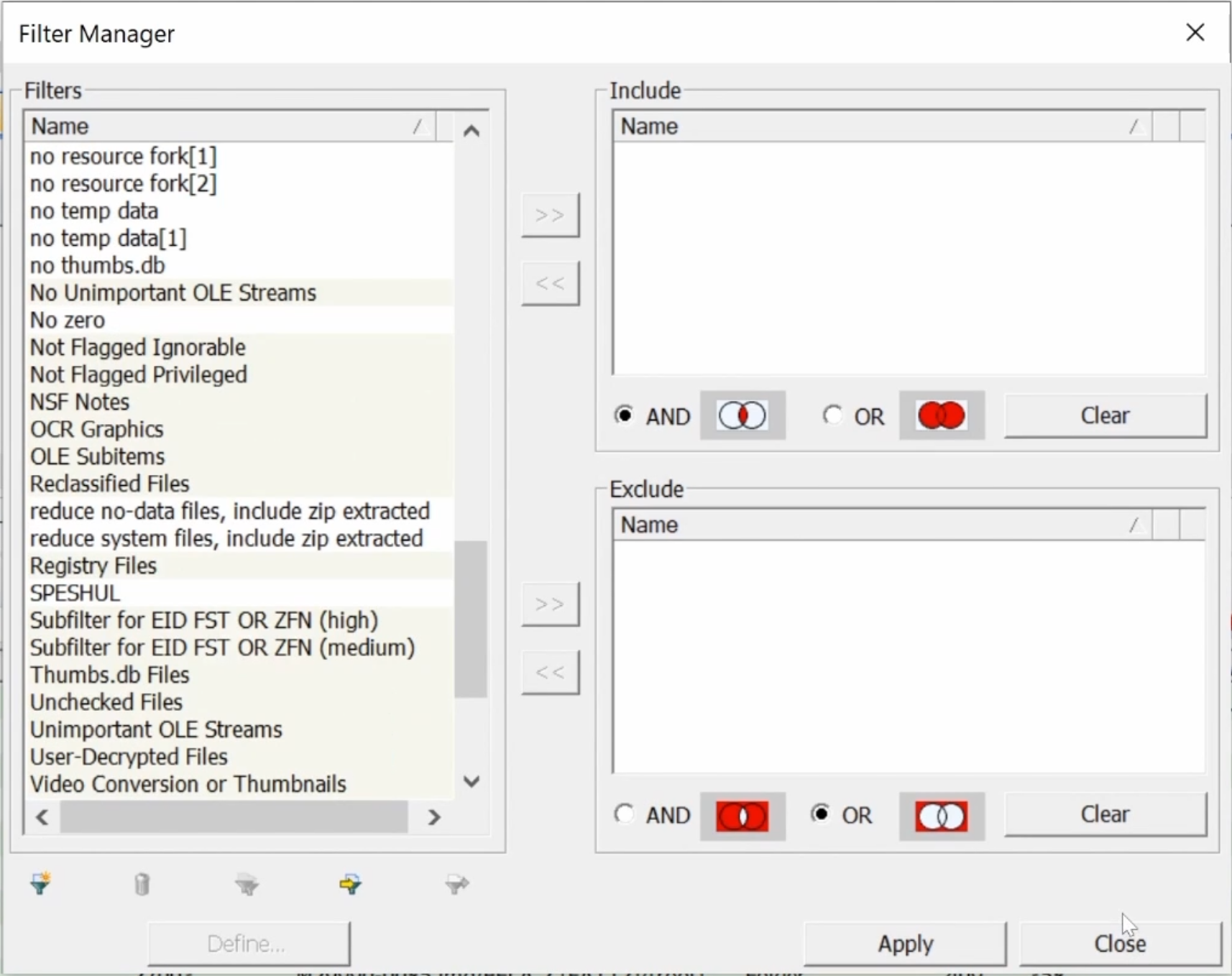 The imported filter now appears in the Filters list.
The imported filter now appears in the Filters list.