De-duplicating Collections
Using a filter to hide duplicate files is an optional method of managing the amount of files surveyed.
Running a De-duplication Job
-
Select Additional Analysis from the Evidence menu.
-
Select Flag Duplicate Files from the File Hashes group and click OK.
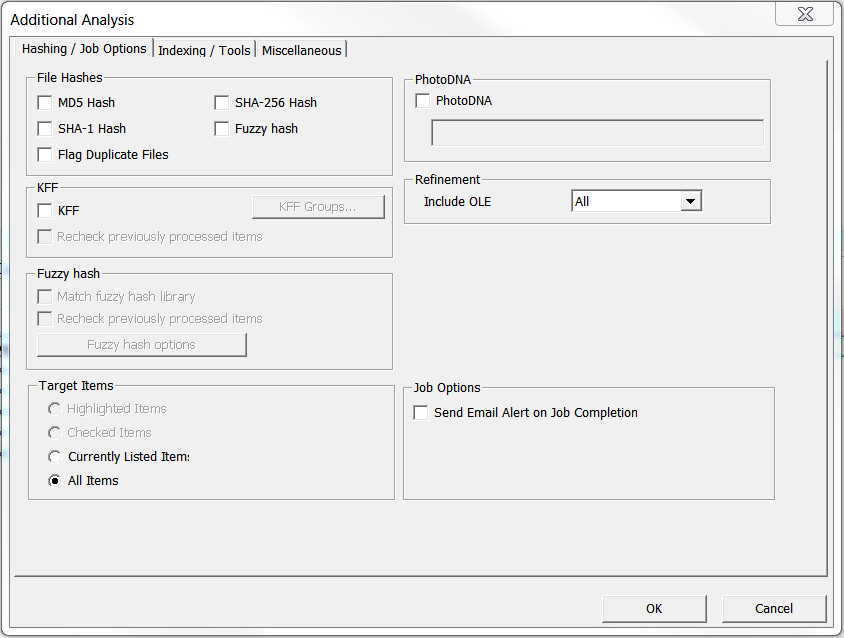
- This will start a comparison of the checksums of all files in the collection.
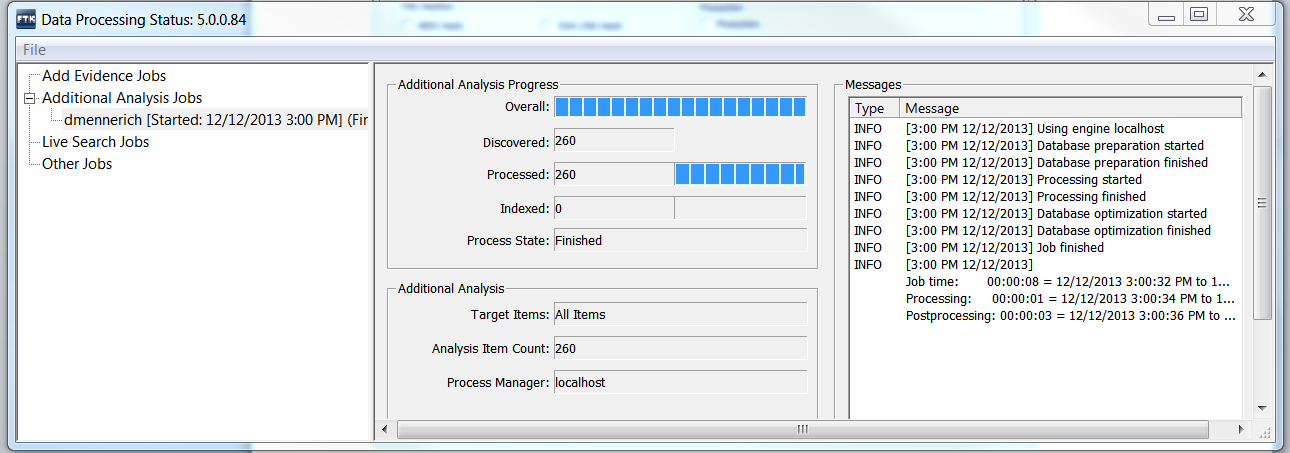
- When complete close the Data Processing window.
Adding a Duplicate File Column Set to a FTK Case
- Click the column settings
 button from the File List window.
button from the File List window. - Click the import button and navigate to Storage(F:)\FTKsettings\ColumnDefs\Duplicates.xml
-
Click OK and close the column settings window.
- Select Duplicates from the column dropdown.

Reading the Duplicate File Field
- Note the Duplicate File field in the File List.
- Note the number in the Duplicate File field.

-
If the Duplicate File field is blank the file has not been analyzed for duplication.
- 1 indicates the file is duplicated but it is the first instance of that file hashed in the case.
- 2 indicates the file is a duplicated and not the first instance of that file hashed in the case.
- 3 indicates the file is unique and does not have a duplicate in the collection.
Adding a Duplicate Filter
- Click the import filter button from the Filter Manager

- Navigate to Storage(F:)\FTKsettings\FilterDefs\DuplicateSecondary.xml
- Click open and OK to import it into the case.
- Use the filter to either include or exclude secondary duplicates from the File List.
Example: File list excluding secondary duplicates. 
Example: File list including only secondary data sets. 